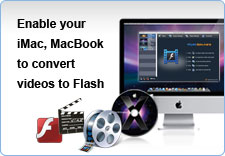Moyea Flash Video MX Pro can convert video and DVD to Flash or FLV with dynamic video compression and audio settings! It supports both SD video and HD video like TS, M2TS, MOD, TOD video importing as well as F4V, H.464 video encoding.
Moyea Flash Video MX Pro also allows you to skin and edit your player. You can quickly create custom player to match your video and publish to your website. Flash Video MX Pro allows users to edit FLV like video trimming, cropping, watermarking, and audio replacement, batch conversion, subtitle, cue point adding etc.
Learn difference between Flash Video MX Pro 6, Flash Video MX Std 6 and DVD to Flash Converter 6
learn how to convert and publish HD videos with unique player
Need a server-side tool to encode video to Flash?
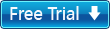
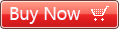
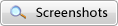
 Windows 2000/XP/ Vista/Windows 7
Windows 2000/XP/ Vista/Windows 7