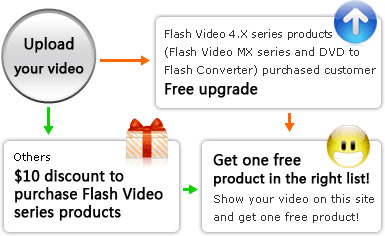 Thank you for taking part in our special activity in July. We have chosen the top 10 videos to show here: http://www.video-to-flash.com/demo/. The winners will get a free license at once. At the same time, the next round of this activity is started in August. At the end of August, we will choose the preferred top 10 videos among what you send from August 1, 2008 to August 29, 2008. Every maker of the top 10 videos can choose one of the following products and get one free key code:
Thank you for taking part in our special activity in July. We have chosen the top 10 videos to show here: http://www.video-to-flash.com/demo/. The winners will get a free license at once. At the same time, the next round of this activity is started in August. At the end of August, we will choose the preferred top 10 videos among what you send from August 1, 2008 to August 29, 2008. Every maker of the top 10 videos can choose one of the following products and get one free key code:
Home > Get Discount
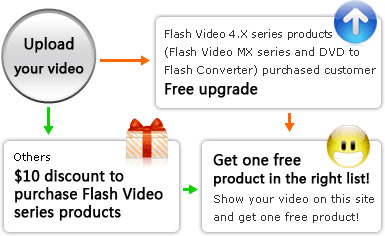 Thank you for taking part in our special activity in July. We have chosen the top 10 videos to show here: http://www.video-to-flash.com/demo/. The winners will get a free license at once. At the same time, the next round of this activity is started in August. At the end of August, we will choose the preferred top 10 videos among what you send from August 1, 2008 to August 29, 2008. Every maker of the top 10 videos can choose one of the following products and get one free key code:
Thank you for taking part in our special activity in July. We have chosen the top 10 videos to show here: http://www.video-to-flash.com/demo/. The winners will get a free license at once. At the same time, the next round of this activity is started in August. At the end of August, we will choose the preferred top 10 videos among what you send from August 1, 2008 to August 29, 2008. Every maker of the top 10 videos can choose one of the following products and get one free key code:
Details of this video making activity:
Once you use the Flash Video MX Pro 5.0's trial version to convert your common video with special feature of control bar to personalize your Flash video, and then send the video to us, we will reply you with the discount methods immediately!
- 1. If you have purchased Flash Video series products, the discount upgrade methods are below:
Free upgrade:
- Flash Video MX 4.x --> Flash Video MX Std 5.0
(Save $10) - DVD to Flash Converter 4.x --> DVD to Flash
Converter 5.0 (Save $10) - Flash Video MX Pro 4.x --> Flash Video MX Pro 5.0
(Save $20)
Discount upgrade:
- Flash Video MX 3.x --> Flash Video MX Std 5.0 $20
(Save $10) - Flash Video MX 3.x --> Flash Video MX Pro 5.0 $40
(Save $10) - Flash Video MX 4.x --> Flash Video MX Pro 5.0 $30
(Save $10) - DVD to Flash Converter 4.x --> Flash Video MX Pro 5.0 $30 (Save $10)
- Flash Video MX 4.x --> Flash Video MX Std 5.0
-
2. If you have never purchased Flash Video series products, the discount prices are below:
- Flash Video MX Std 5.0.4.0 $49.95 (save $10)
- Flash Video MX Pro 5.0.4.0 $79 (save $10)
- DVD to Flash Converter 5.0.4.0 $39.95 (save $20)

Note:
- Please do not send file too big in size (Video smaller than 30 MB is preferred), because it will be convenient for us to handle.
- We suggest that you only send the best video in you mind; please do not send many videos by your email since we expect one customer to send the best one to us.
- Please do not send the video containing any abusive, obscene, vulgar, slanderous, hateful, threatening, sexually-orientated, or any other material that may violate any applicable laws. We will not agree to send you the special offer if we find the file containing these unhealthy contents. All right are reserved by Moyea Software.
- The top 10 video would be linked to your own site or the video source, so when you upload the video, the introductive info about the video is preferred. You can also put description about yourself and the video in Notepad and send it to us by FTP or www.yousendit.com(add all the files into one folder you want to upload, or compress to one zip file).
- Please rename the file or your folder with your email address, such as "life_question(paul@yahoo.com).swf", "life_question(paul@yahoo.com)".
- Please send us an email with a short description of the video, which is supposed to post on our website if selected as top 10.
- We promise that we will not abuse the collected video for any other purpose. The video to be shown on the website needs the consent of the maker. We will remove the video off the website when the activity's deadline comes.
Please send the video by the following ways:
-
By yousendit.com:
- Please open the website http://www.yousendit.com/ .
- Type support@video-to-flash.com as the recipient email in "To: ", and then type your email address in "From: ".
- Click on the browse button and browse the file you want to upload on your computer. Then click on "SEND IT".
By FTP:
First, please try to download FlashFXP 3.4 and install it from http://www.download.com/FlashFXP/3000-2160_4-
10037696.html?tag=lst-1&cdlPid=10813733 You don't have to register FlashFXP, if you just want to use it -
- temporarily.
- Click "I Accept" when the FlashFXP is launched.
- Click on the "Connect" icon like the lighting in brown, and then select "Quick Connect" and you will face a dialog box.
- Fill in "69.64.70.168" for the "Server or URL", make sure "Port" is "21", leave others as blank, and then click "Connect".
- Enter the "Incoming" folder in the right window, and open the folder of the file you want to upload in the left window, select the file and press "Ctrl+T". The other thing to do is waiting the upload finish.
If you have any other questions and suggestions about the new version or this video making activity, do not hesitate to support@video-to-flash.com.
More Flash Tools
Guide



