Do you have met such problem? Download a video from YouTube but you can not open it with Windows Media Player or Real player, so you can not enjoy the video on your PC. That is because the video you downloaded from YouTube is FLV format and Windows Media Player and Real player can not play this format video. But do not worry; you can solve this problem by installing a FLV player to player these FLV videos.
Here I recommend you the best free FLV player: Moyea FLV Player. It is totally free and can play YouTube videos (FLV) on your local or online video with the help of the video URL. The best thing is it is easy to use and open files very quickly.
You can play FLV files with this free FLV player like the following steps.
Step1. Install this FLV player.
After you successfully installed the FLV Player on your computer, you can see the main interface:
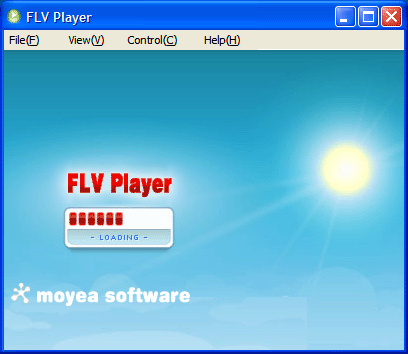
Step2. Import FLV files this player.
Choose File> Open File, then you can see the Open FLV File dialog box pop up as the following picture:

The other way to import FLV files is via Open URL as well as from your local computer via Open File.
Select "Open URL" and you will face a pop-up asking you to enter your actual URL to grab the FLV files for playback:

And if you checked Associate .flv File, the program can be optionally associated with .flv files, so you can just double-click them to play.
Step3. View FLV information.
With this player, you also can view the FLV file’s information like codec or bit rate etc. So you can know your FLV video in detail.

Step5. Play list
Can you believe that this small player even has playlist function? You can choose View> Display playlist to show your playlist.

You can add video on the list by right click on the blank area> Add Files to Playlist.
So, do you find that you have already loved this player? If yes you can download it here.


