Yesterday, my friend asked me how to convert MOV to FLV format. Because he has many MOV format videos and he like using Quick Time Player. And recently we build a website so he needs some FLV format video to upload on his website.
Fortunately, I know a software can do the best job of converting MOV to FLV. And here I will tell you how to use Moyea Flash Video MX Pro to convert MOV to FLV.
Step1. Download and launch this software.
After you launched it and imported your MOV file, you can see this interface:
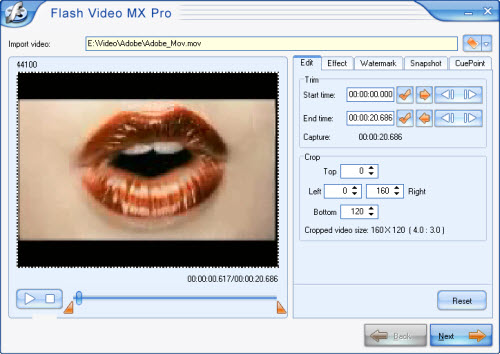
Here you also can edit your MOV file, like trimming and cropping, add watermark, add CuePoint or capture a snapshot. This software provides you two ways to add watermark: add text watermark and image watermark.
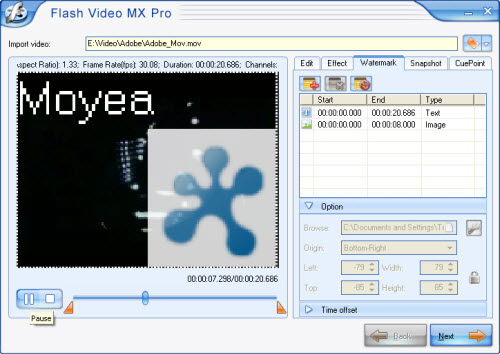
Step2. Convert MOV to FLV.
Press Next, you can see this interface.
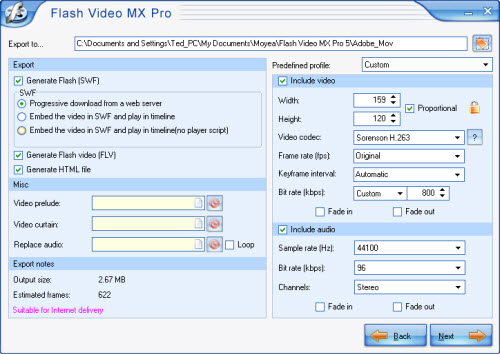
This software allows you to generate a FLV file; a SWF file and a HTML file. But if you just want the SWF file, you can select Generate Flash (SWF)> Embed the video in SWF and Play in timeline. The program outputs FLV file by default.
Step3. Add player and preloader.
Press Next, when you see this interface, that means you can add beautiful player skins and special effects on your video. These beautiful things can make your website bright.
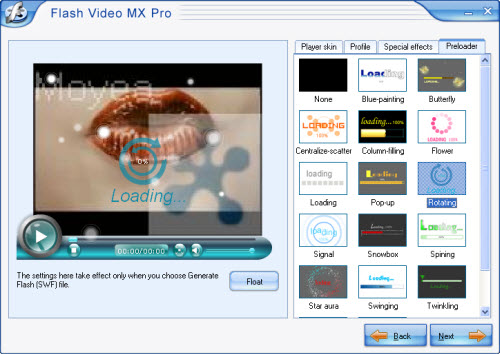
Step4. Convert.
Continue press Next, and you can see the final interface. Here just press start, and wait a few minutes you can get your FLV file.
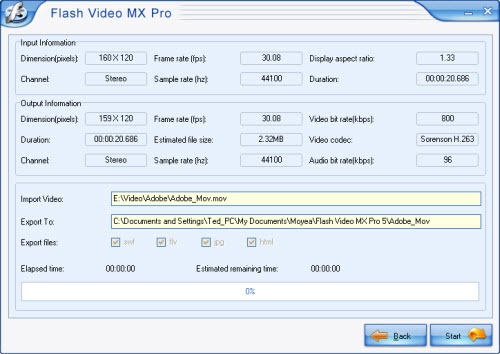
At last, you need to upload all these FLV file, SWF file and HTML file together in the same folder into your website.

