How to make a cool YouTube video?
You like watching YouTube video? You want to make such video too? Yeah, why these people so cool, how did they make these funny, exciting videos? Do they get some software to help them to do this?
Yes, they of course need some tools to help them, and here this article will tell you how to make such cool YouTube video and what software you need.
What do we need?Flash Video MX Pro, well you need some video clips as the source and as YouTube like FLV videos, we need a converter to convert videos even DVD to FLV first.
FLV Editor Ultimate, after we got the fish we need a kitchen to cook it. FLV Editor Ultimate also has a free version with some limitations, and it also has a timeline to help you edit your video more easily.
How to do that with these applications.
Step1. Convert video to FLV with Flash Video MX Pro.
1. Open Flash Video MX Pro, and import the video in the program.

Under Edit", you can trim a video clip, crop a video area.
Under Effect", you can adjustthe video effects, likecontrast, brightness, etc.
Under Watermark", you can add a text and image watermark to your video.
Under Snapshot", you can capture a random image from the video.
You can see the effects in the following picture.

Click Next"to continue.
2. In Export", check Generate Flash", and click Next" to continue.

This software can generate a FLV file, a SWF file and a HTML file. If you want the FLV file only, you can disable Generate HTML file and Generate Flash (SWF)
3. Click Start to launch the conversion
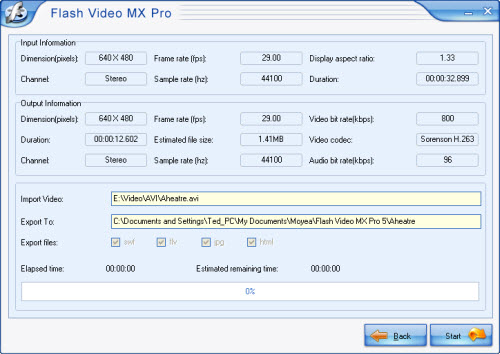
Wait a few minutes; you can get your .flv file.
Step2. Edit these FLV videos.
1. Launch the FLV Editor Ultimate and import these FLV files which you want to edit.

This is the main interface of the software.

This is the tool bar, with these buttons you can import your FLV, export your FLV and save a project file.
Import FLV/MP3 to Resource List
Import FLV: Click Import in the main menu> FLV or click this button in the toolbar.
in the toolbar.
Import MP3 only in the resource list: Click Import in the main menu> MP3 or click this button in toolbar.
in toolbar.
You also can import FLV by right click the resource list, and target the selected video.
After you import the FLV file you can double click to see it on the preview window:

2. Edit FLV video
To edit the files, you must drag and drop a file from Resource List to Timeline and edit with buttons on Timeline Toolbar, right-click menu on Timeline, or short-cut keys.

Real-time preview: You can click the play button on Preview Pane to see the editing effects.
Trim the length of FLV video. You can drag the edge of a clip on Timeline to trim the length.
Cut YouTube video. You can also drag the pointer to the right position on Timeline and click the scissor button to cut. And then you can drag to rearrange the order or select and delete unwanted part. It's quite flexible.
Rip YouTube video and audio. To rip the YouTube FLV video and audio, you can select the clip on Timeline and click Unlink button. And then you can move or delete them separately. You can also replace the original audio with an MP3 file or another FLV/F4V audio. To join the video and audio together, you can select them with the help of "Ctrl" on your keyboard and click Link button.
3. Export FLV video
With this program, you can export SWF with gorgeous player skins, preloaders, and special effects.

Or you can just export the FLV file by click Export FLV . And then you can upload this FLV onto YouTube.
. And then you can upload this FLV onto YouTube.
Yes, they of course need some tools to help them, and here this article will tell you how to make such cool YouTube video and what software you need.
What do we need?
How to do that with these applications.
Step1. Convert video to FLV with Flash Video MX Pro.
1. Open Flash Video MX Pro, and import the video in the program.

Under Edit", you can trim a video clip, crop a video area.
Under Effect", you can adjustthe video effects, likecontrast, brightness, etc.
Under Watermark", you can add a text and image watermark to your video.
Under Snapshot", you can capture a random image from the video.
You can see the effects in the following picture.

Click Next"to continue.
2. In Export", check Generate Flash", and click Next" to continue.

This software can generate a FLV file, a SWF file and a HTML file. If you want the FLV file only, you can disable Generate HTML file and Generate Flash (SWF)
3. Click Start to launch the conversion
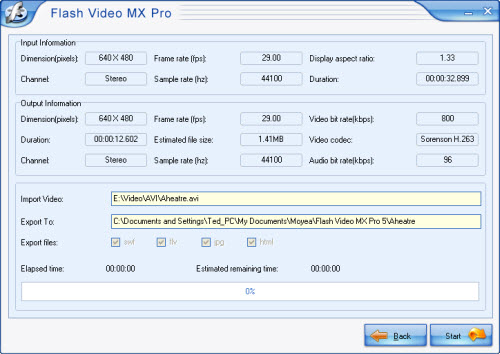
Wait a few minutes; you can get your .flv file.
Step2. Edit these FLV videos.
1. Launch the FLV Editor Ultimate and import these FLV files which you want to edit.

This is the main interface of the software.

This is the tool bar, with these buttons you can import your FLV, export your FLV and save a project file.
Import FLV/MP3 to Resource List
Import FLV: Click Import in the main menu> FLV or click this button
 in the toolbar.
in the toolbar.Import MP3 only in the resource list: Click Import in the main menu> MP3 or click this button
 in toolbar.
in toolbar.You also can import FLV by right click the resource list, and target the selected video.
After you import the FLV file you can double click to see it on the preview window:

2. Edit FLV video
To edit the files, you must drag and drop a file from Resource List to Timeline and edit with buttons on Timeline Toolbar, right-click menu on Timeline, or short-cut keys.

Real-time preview: You can click the play button on Preview Pane to see the editing effects.
Trim the length of FLV video. You can drag the edge of a clip on Timeline to trim the length.
Cut YouTube video. You can also drag the pointer to the right position on Timeline and click the scissor button to cut. And then you can drag to rearrange the order or select and delete unwanted part. It's quite flexible.
Rip YouTube video and audio. To rip the YouTube FLV video and audio, you can select the clip on Timeline and click Unlink button. And then you can move or delete them separately. You can also replace the original audio with an MP3 file or another FLV/F4V audio. To join the video and audio together, you can select them with the help of "Ctrl" on your keyboard and click Link button.
3. Export FLV video
With this program, you can export SWF with gorgeous player skins, preloaders, and special effects.

Or you can just export the FLV file by click Export FLV
 . And then you can upload this FLV onto YouTube.
. And then you can upload this FLV onto YouTube.
More Flash Tools
Guide

