Brief introduction about MP4
MPEG-4 Part 14, formally ISO/IEC 14496-14:2003, is a multimedia container format standard specified as a part of MPEG-4. It is most commonly used to store digital audio and digital video streams, especially those defined by MPEG, but can also be used to store other data such as subtitles and still images. Like most modern container formats, MPEG-4 Part 14 allows streaming over the Internet. The official filename extension for MPEG-4 Part 14 files is .mp4, thus the container format is often referred to simply as MP4. .MP4 versus .M4A file extensions
.MP4 versus .M4A file extensions
The only official file extension defined by the standard is .mp4, various file extensions are commonly used to indicate intended content:
* MPEG-4 files with audio and video generally use the standard .mp4 extension.
* Audio-only MPEG-4 files generally have a .m4a extension. This is especially true of non-protected content.
o MPEG-4 files with audio streams encrypted by FairPlay Digital Rights Management as sold through the iTunes Store use the .m4p extension.
o Audio book and pod cast files, which also contain metadata including chapter markers, images, and hyperlinks, can use the extension .m4a, but more commonly use the .m4b extension. An .m4a audio file cannot "bookmark" (remember the last listening spot), whereas .m4b extension files can.
o The Apple iPhone uses MPEG-4 audio for its ringtones but uses the .m4r extension rather than the .m4a extension.
* Raw MPEG-4 Visual bitstreams are named .m4v.
* Mobile phones use 3GP, a simplified version of MPEG-4 Part 12 (a.k.a MPEG-4/JPEG2000 ISO Base Media file format), with the .3gp and .3g2 extensions. These files also store non-MPEG-4 data (H.263, AMR, TX3G).
The common but non-standard use of the extensions .m4a and .m4v is due to the popularity of Apple's iPod, iPhone, and iTunes Store, and Microsoft's Xbox 360 and Zune.
How to convert FLV from YouTube to MP4 for enjoying on Portable Devices?
Moyea FLV Editor Pro which integrates FLV Downloader together would be the best solution, please follow the simple steps below to get a perfect enjoyment immediately
1. Launch the program
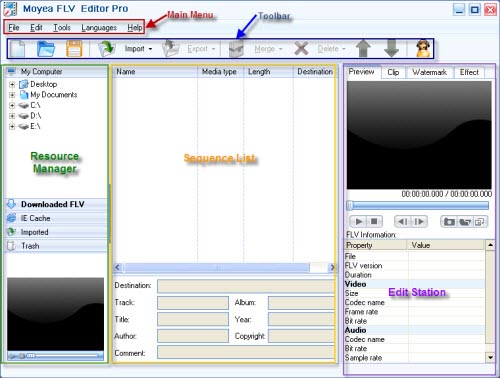
2. Import FLV
Drag and drop FLV from Resource Manager to the Sequence List or hit "Import" to load FLV files. If free FLV Downloader is launched from "Tools" on Main Menu, the downloaded FLV from YouTube will appear in "Downloaded FLV" tab. You can drag it to the Sequence List directly.

Tips:
If you just want to play FLV in your PC, please try free FLV Player
3. Edit
A). Clip
Click "Clip" in Edit Station, you can reduce the video duration as well as crop the video size by typing the value in edit box or drag the blue slide bar directly.
B). Watermark
Add any number images or texts at any time to the video by clicking "+" under the "Watermark" tab
Float the window by clicking ![]() to preview the watermark comfortably:
to preview the watermark comfortably:

C). Effect
Click "Effect" to configure the brightness, contrast and the volume, especially you can choose the flip method and the special effects like invert color, emboss, engrave, etc.

4. Export the sequence to convert.
Click "Export" in "Toolbar" section for output, and then the output setting window will pop up; specify the output directory in the red pane to save the converted files.

Click "OK" to convert:

After mission accomplished, you can transfer the converted movies to your portable devices and enjoy them anytime, anywhere!

