Brief introduction about MP3
MP3 (MPEG Layer-3) is a digital audio compression algorithm that achieves a compression factor of about twelve while preserving the original sound quality. It does this by optimizing the compression according to the range of sound that people can actually hear. MP3 is currently the most powerful algorithm in a series of audio encoding standards developed under the sponsorship of the MPEG organization and formalized by the ISO.
The widespread use of MP3
MP3 files (file extension ".mp3") can be downloaded from many World-Wide-Web sites and can be played back using software available for most operation systems, such as: Winamp for PC, MacAmp for Machintosh, MPEG-123 for Unix, etc.. MP3 files are usually downloaded completely before playing but streaming MP3 also is possible. A program called "ripper" can be used to copy a selection from a music CD onto your hard disk and another program called "encode" can convert it to MP3 file.
How to extract audio from Flash Video to MP3 audio?
Moyea FLV Editor Pro can satisfy your wanting with powerful functions. This application integrates free FLV Downloader together; you can get YouTube videos by launching FLV Downloader. If you just want to play FLV in your computer, try free FLV player.
Just follow these simple steps; you can get MP3 without any effort.
Step1. Download and Launch Moyea FLV Editor Pro
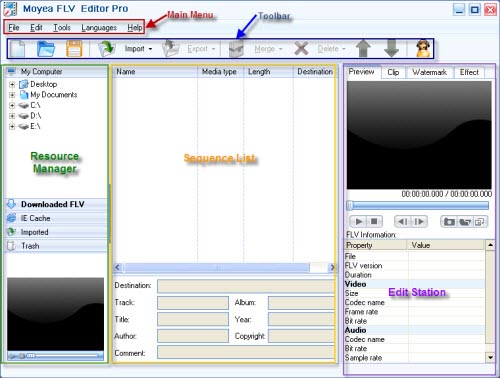
Step2. Import FLV
Drag and drop FLV from Resource Manager to the Sequence List or hit "Import" to load FLV files. If free YouTube FLV Downloader is launched from "Tools" on Main Menu, the downloaded FLV from YouTube will appear in "Downloaded FLV" tab. You can drag it to the Sequence List directly.
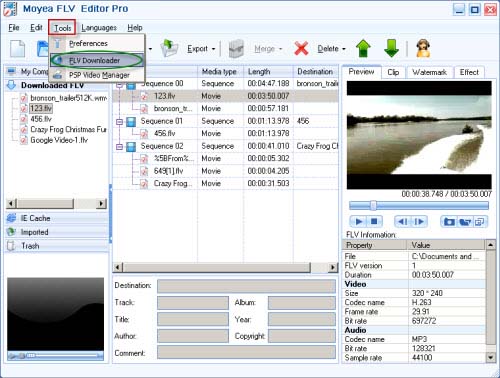
Merge
By this function, you can merge your favorite videos or audios altogether to enjoy at a time.
Choose "Merge" to combine the files selected into one sequence, the files you selected only exist in this sequence.
Choose "Copy Merge" to combine the files selected into a new sequence, the files you selected will exist both in the new sequence and in the previous sequence.
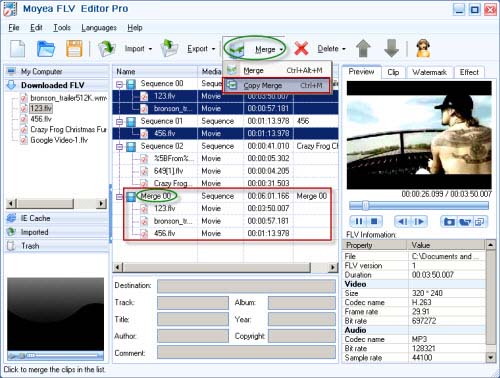
Step3. Export
Click "Export" for output. Select "Export" for all the sequences and select "Export Selected" for the selected sequence output.
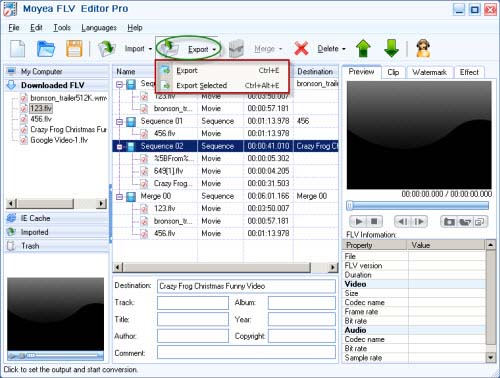
After choosing the output method, the output setting window will pop up. Choose "Audio MP3" as the output format and specify the output folder in the red pane to save the converted files.
Here you can do more audio settings on the FLV files for your MP3, such as sample rate, sound channel, etc.

Click "OK" to start conversion
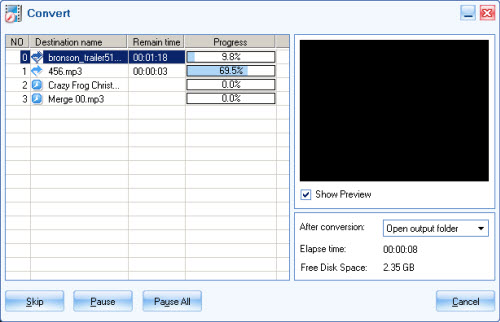
After conversion is completed, everything is ready for you to enjoy the export MP3 files in the output directory at once!

