Do you have an iPod?
With iPod you can enjoy plenty of materials such as music, movies, video clips or television shows. Then it is a good idea to download streaming videos from the popular video sharing sites, such as YouTube, Google Video, etc, for playback on your iPod.
How to enjoy FLV files on popular video sharing sites in your iPod?
Moyea FLV Editor Pro can satisfy your need with powerful functions.
Why choose Moyea FLV Editor Pro?
1. FLV Editor Pro can combine several videos into one by the "Merge" function in the "Toolbar" section.
2. FLV Editor Pro offers you powerful editing function which is designed to meet the individual needs,such as merge, trim and crop video, add watermark, insert special effects, output FLV and capture thumbnail.
3. FLV Editor Pro not only converts FLV files to many kinds of video format, but also integrates FLV Downloader together. You can get YouTube videos by launching FLV Downloader.
Not only powerful, but also easy to operate; follow the simple steps below to get a perfect enjoyment immediately:
Step1. Download and install the program here
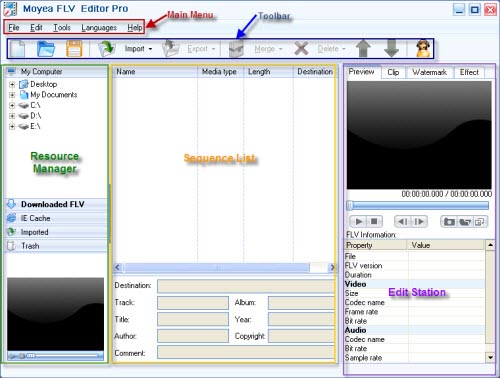
Step2. Add FLV
Drag and drop FLV from Resource Manager to the Sequence List or hit "Import" to load FLV files.
If free FLV Downloader is launched from "Tools" on Main Menu, the downloaded FLV from YouTube will appear in "Downloaded FLV" tab. You can drag it to the Sequence List directly.

Merge
Choose "Merge" to combine the files selected into one sequence, the files you selected only exist in this sequence.
Choose "Copy Merge" to combine the files selected into a new sequence, the files you selected will exist both in the new sequence and in the previous sequence.

Tips:
Double click the video in "Resource Manager" section to preview in the bottom left corner window.
Step3. Edit station
You can do further editing on FLV files for your iPod as you like, such as clipping, adding watermark, adjusting effect, etc.
Click "Effect" to configure the brightness, contrast and the volume, especially you can choose the flip method and the special effects like purple, emboss, engrave, etc.

Step4.Export the sequence to convert.
Click "Export" for output, the output setting window will pop up:


Click "OK" to convert, after conversion is completed, what you need to do at last is to import the encoded iPod movie into your cute iPod player with iTunes and sit back to enjoy.

