What is 3GP?
The 3rd Generation Partnership Project (3G/3GPP) is a collaboration agreement that was established in the 1990s. The 3GPP and 3GPP2 specifications call out specific types of media that exist in .3gp and .3g2 files.
Once you transfer a video file from mobile phone to your PC, the easiest way to play it is to use Apple's QuickTime Player.
In general, if a mobile phone is to record a 3GP video, it should conform to the 3GP standard. However, a mobile phone may not have the ability to play all variety of 3G2 videos due to limited codec support on the phone. Thus, it is easy to convert a 3GP mobile video to a format playable on a computer, but it is not so easy to convert a PC video to a 3GP which is compatible with your particular brand of cell phone.
How to convert FLV to 3GP?
Moyea FLV Editor Pro would be your best solution; this application has handled a range of headaches about converting PC videos to 3GP videos which are compatible with mobile phones.
Get a perfect enjoyment immediately by following the simple steps below:
1. Install and launch the application
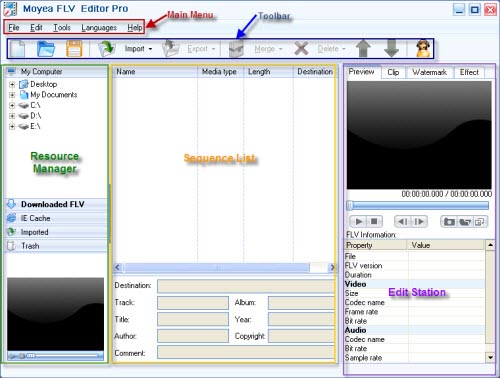
2. Import FLV
Drag and drop FLV from Resource Manager to the Sequence List or hit "Import" to load FLV files.
If Free YouTube FLV Downloader is launched from "Tools" on Main Menu, the downloaded FLV from YouTube will appear in "Downloaded FLV" tab. You can drag it to the Sequence List directly.

PS:
Double click the video in "Resource Manager" section to preview in the bottom left corner window.
3. Edit station
A). Clip
Click "Clip" in Edit Station, you can reduce the video duration as well as crop the video size by typing the value in edit box or drag the blue slide bar directly.
B). Watermark
Add any number images or texts at any time to the video by clicking "+" under the "Watermark" tab
Float the window by clicking the button in the red pane to preview the watermark comfortably:

C). Effect
Click "Effect" to configure the brightness, contrast and the volume, especially you can choose the flip method and the special effects like invert color, emboss, engrave, etc.
Note: when you choose the special effect as "mirror", can you tell the difference between the two float windows? It looks so funny, right?

4. Export the sequence to convert.
Click "Export" for output, the output setting window will pop up: choose one of 3GP format such as "3GPP MPEG-4/AAC" as the output format and specify the output path in the red pane to save the converted files.

Click "OK" to convert:

After conversion is completed, everything is ready for you to enjoy the converted files in your cell phone fully!

