After you successfully installed the FLV Player on your computer, you can start to use the program as follows: 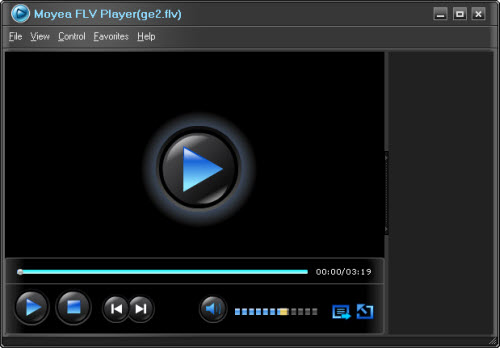
Import FLV files into the program:
Select “Open File” in the “File” menu and you will bring up the “Open File” dialog box like this to enable you to import your target FLV files for playback: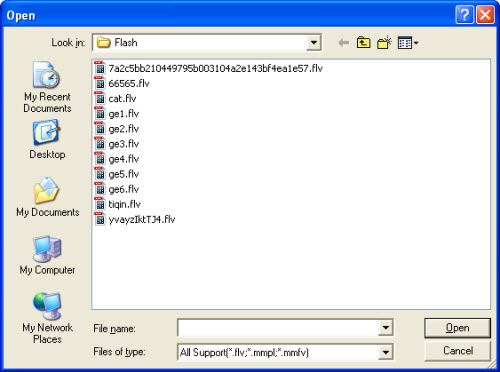
Select “Open URL” and you will face a pop-up asking you to enter your actual URL to grab the FLV files for playback: 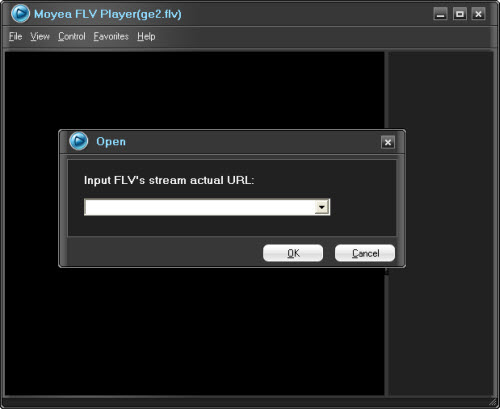
Select “Open Files”, and then you see a similar dialog box like “Open File” but this option allows you to import several video in one time. 
Check “History” you can see your play history and you also can delete them by select “Clear History”. 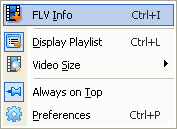
FLV Info: in the View menu, you will be able to view the basic information of the FLV file being played back listed small box against a transparent background, including the FLV version, playback duration, IDs and names of the video and audio codecs, and the dimension, etc, like the illustration below: 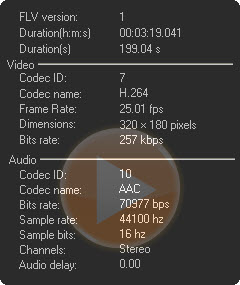
Display Playlist: set to display the playlist on the right side or not.
Video Size: allows you to resize the player window for good visual effect.
Always on Top: the FLV Player will always hover over all other windows running on your computer.
Preferences: you can set the player’s background, change the player’s skin and set in this option.
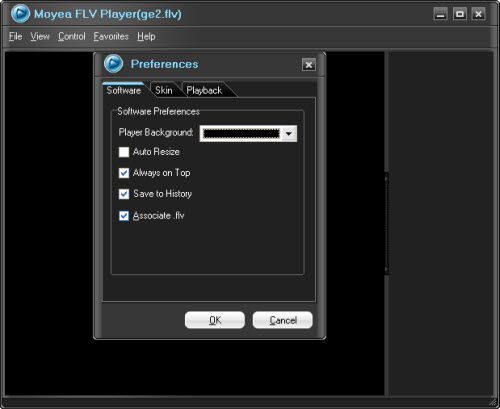
Control: the Control menu reiterates the functions of the Control Bar at the bottom of the window and provides the alternative to manipulate the playback of FLV files with your keyboard.
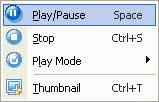
You also can set the Play Mode and get a Thumbnail here.
Favorite: this is a new added function and mostly like the playlist function.
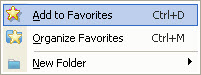
Add to Favorites: when you watching a video you can add it to your favorite folder directly.
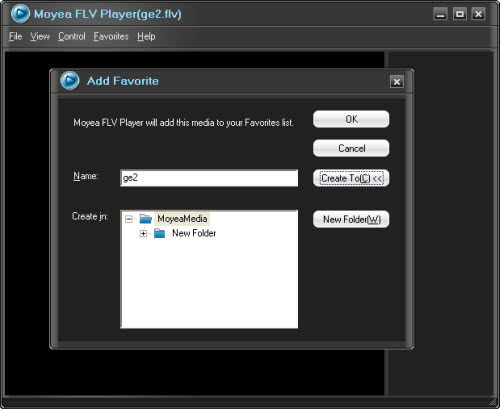
Organize Favorites: help to organize the favorite videos and folders.
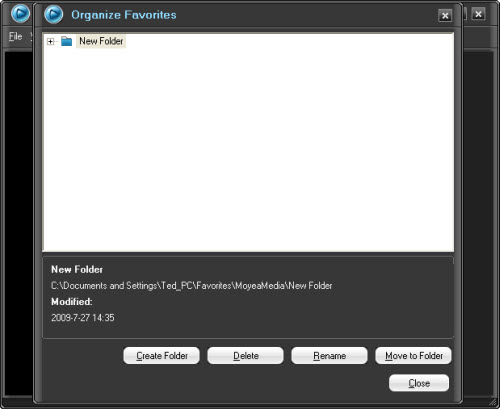
Help: For support or updating of your existing FLV Player, you can click the Help menu.


