DVD to Flash Converter can easily convert DVD to Flash, and Flash video, which can be played with Flash Player. Powered by F4V, H.264 and Flash 8 video encoding, precise video trimming and cropping, watermarking, rich Flash Players, and batch processing, this program will make video sharing easier than ever.
DVD to Flash Converter can encode both IFO files and VOB files. With the functionality of video cropping and trimming is to kill the black margins and shorten your movie! Flash Player, templates, video effects, and video sequencing, etc. are all to diversify your video content for a fresh visual experience!
Learn difference between Flash Video MX Pro 6, Flash Video MX Std 6 and DVD to Flash Converter 6
learn how to convert and publish HD videos with unique player
Seek a tool to encode DVD to Flash with Flash 8 alpha video codec?

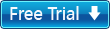
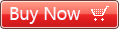
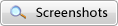
 Windows 2000/XP/ Vista/Windows 7
Windows 2000/XP/ Vista/Windows 7












