Flash Video MX Pro
- Batch conversion
- Flash 8 video encoding
- Flash 8 Alpha video video encoding
- Flash Player with brilliant skins
If you are running a website and you want to upload some videos on you website. But the regular videos always have big size and nearly impossible to be uploaded. So you need to convert these videos to FLV.
You can find many programs that allow you to convert videos to FLV but you can hardly find an application to convert and edit your FLV file. But I find one - Moyea Flash Video MX Pro, this software supports nearly every video format like AVI, MPEG, WMV, MOV, MP4, 3GP, M4V, RM, MPG, ASF, RMVB, MKV, DAT, OGM, ASX, MJPEG etc. and you can add cue points, player skins and preloader with very simple steps.

This article will tell you how to convert video to FLV easily with Moyea Flash Video MX Pro
Step1. Download and launch this program.
After you launched it you can see this interface.
Step2. And then import your video.
With Moyea Flash Video MX Pro you also can do the video editing by Edit, Effect, Watermark, Snapshot, and CuePoint or just keep the default.
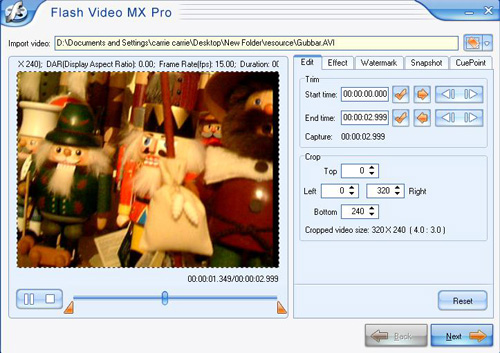
Step3. Press Next come to the setting interface.
Here you can choose the export file format you want. This software can generate a FLV, a SWF and a HTML file for us. But we also can choose generate .flv file only. But if you want to upload your .flv file on your website, I suggest you to generate a .swf file as a player with Flash Video MX Pro, and upload them in the same folder.
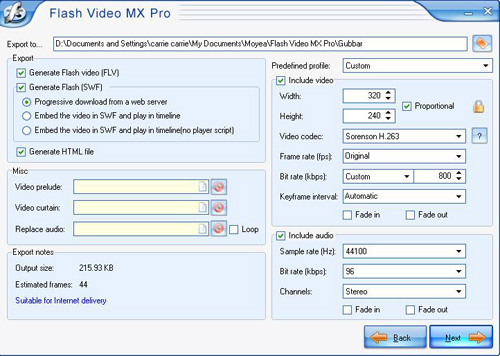
Step4. Press Next, in this interface we can add a player skin and a preloader for our .flv movie to make it more attractive.
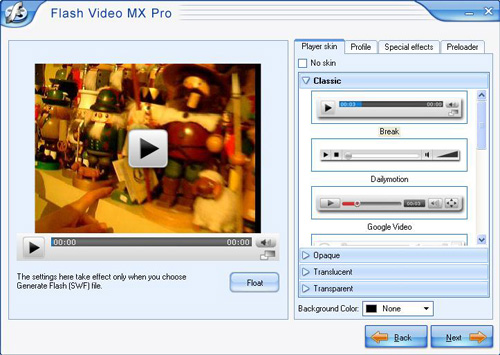
Step5. Finally, when we finished our settings, click Next, we will see the last interface.
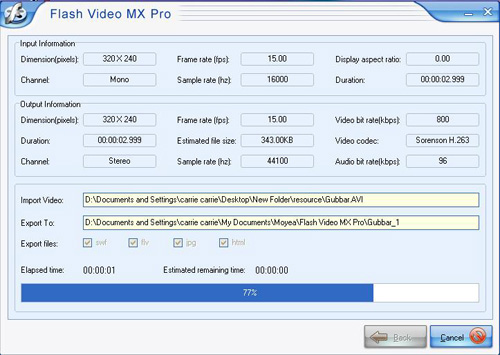
Press Start, we can get our .flv movie in a few minutes.
I know what you are thinking about now. Do you think it is so easy to use? Yes, the neat interface and variously functions is enough for you to choose this software.